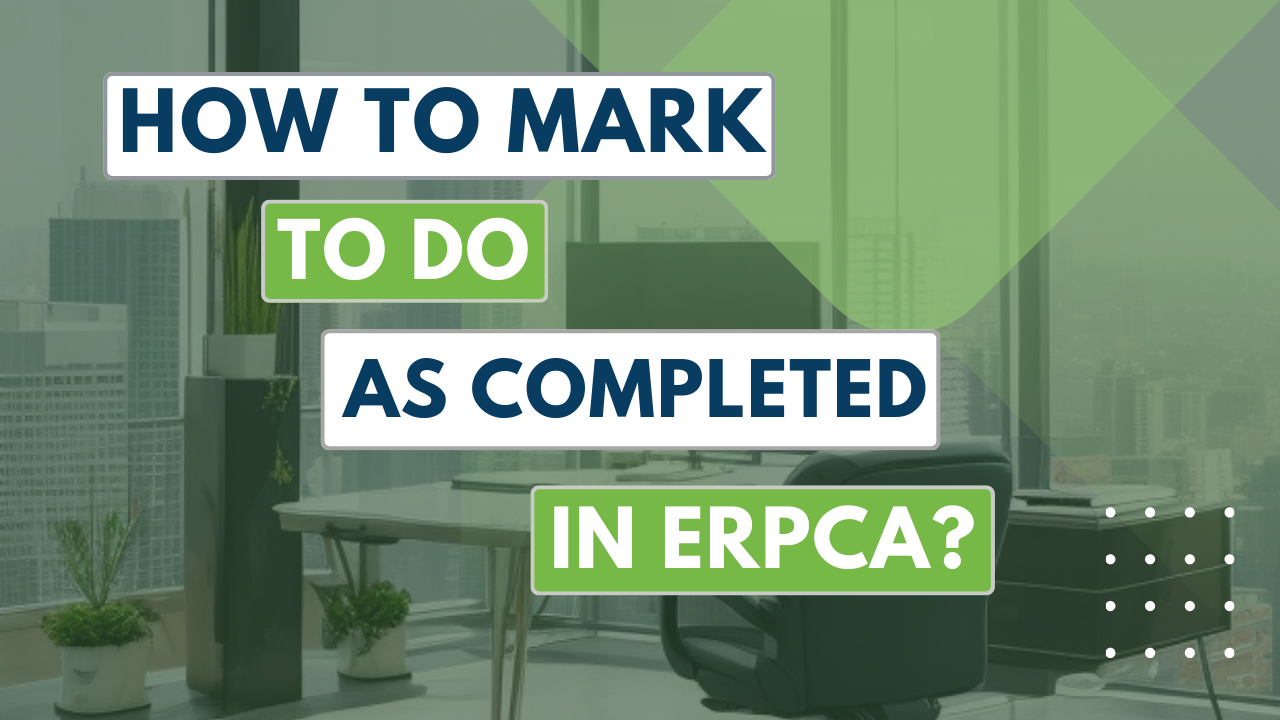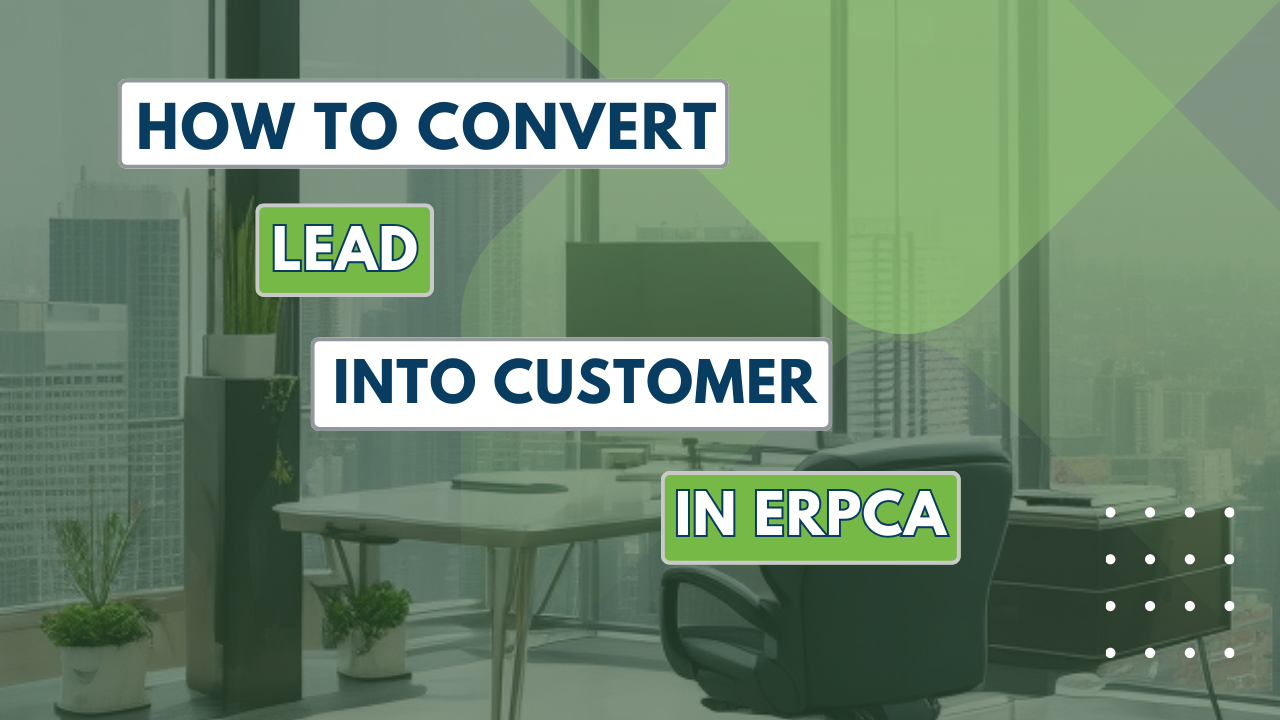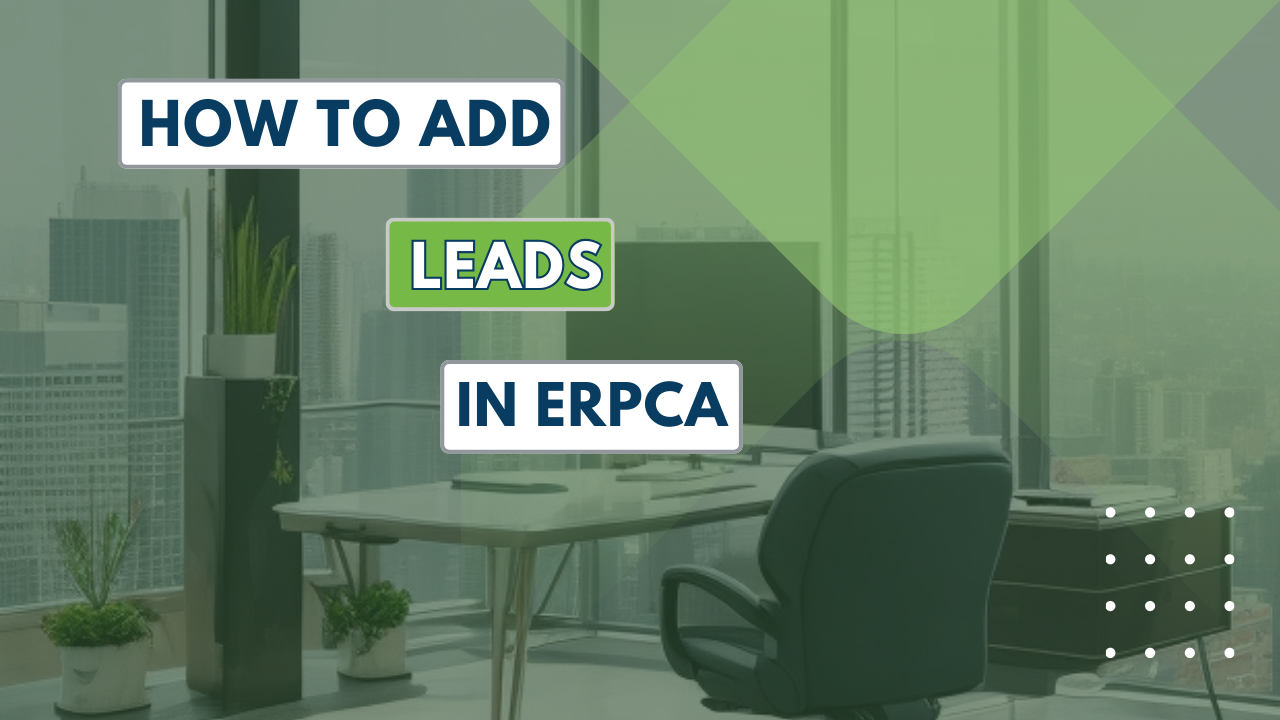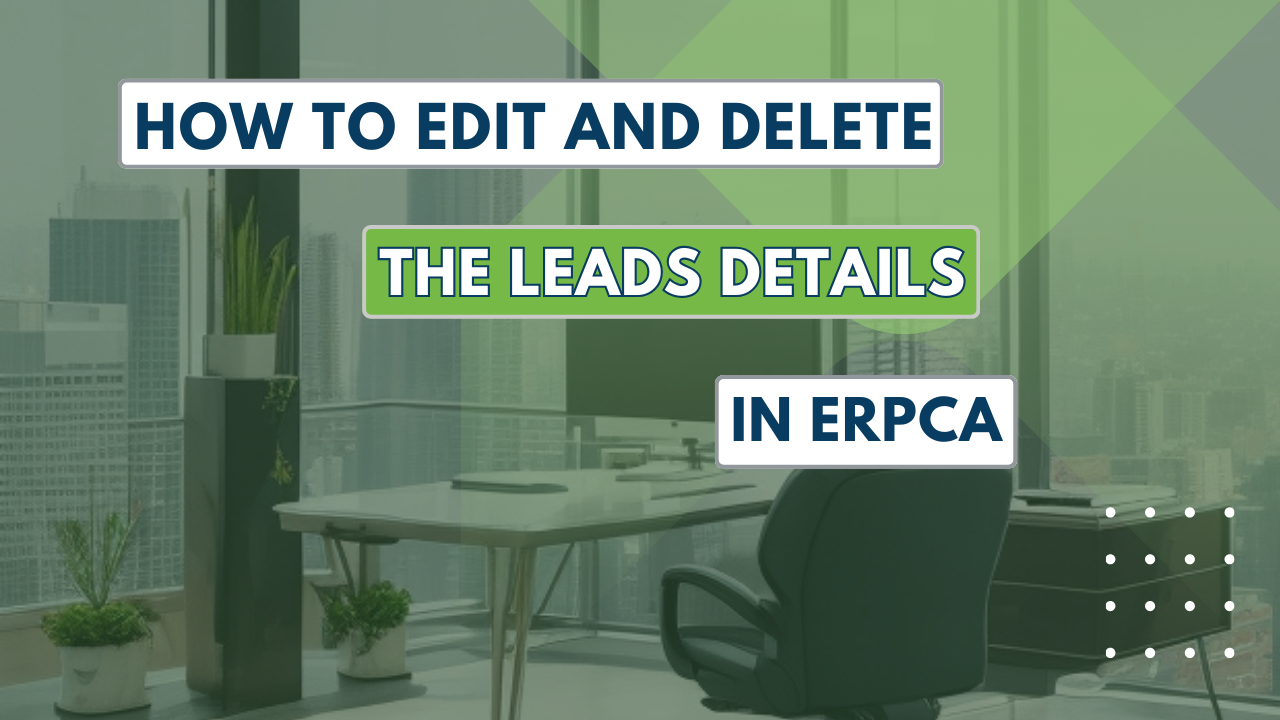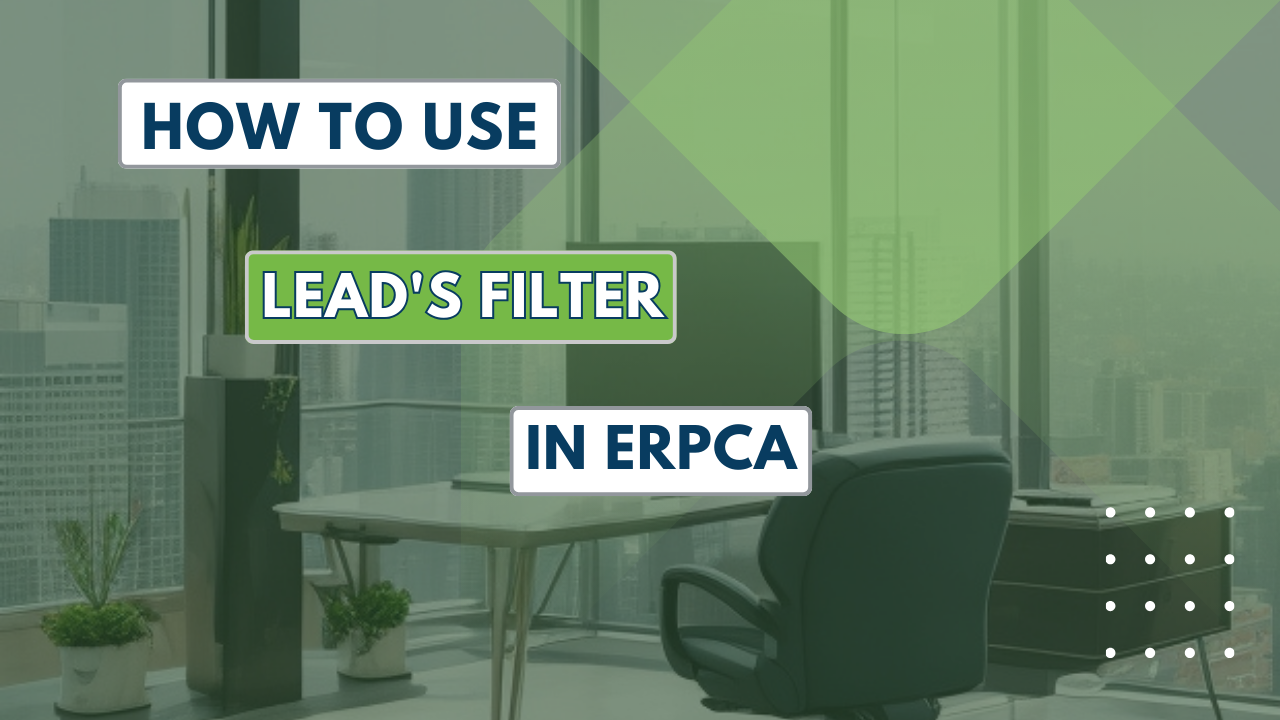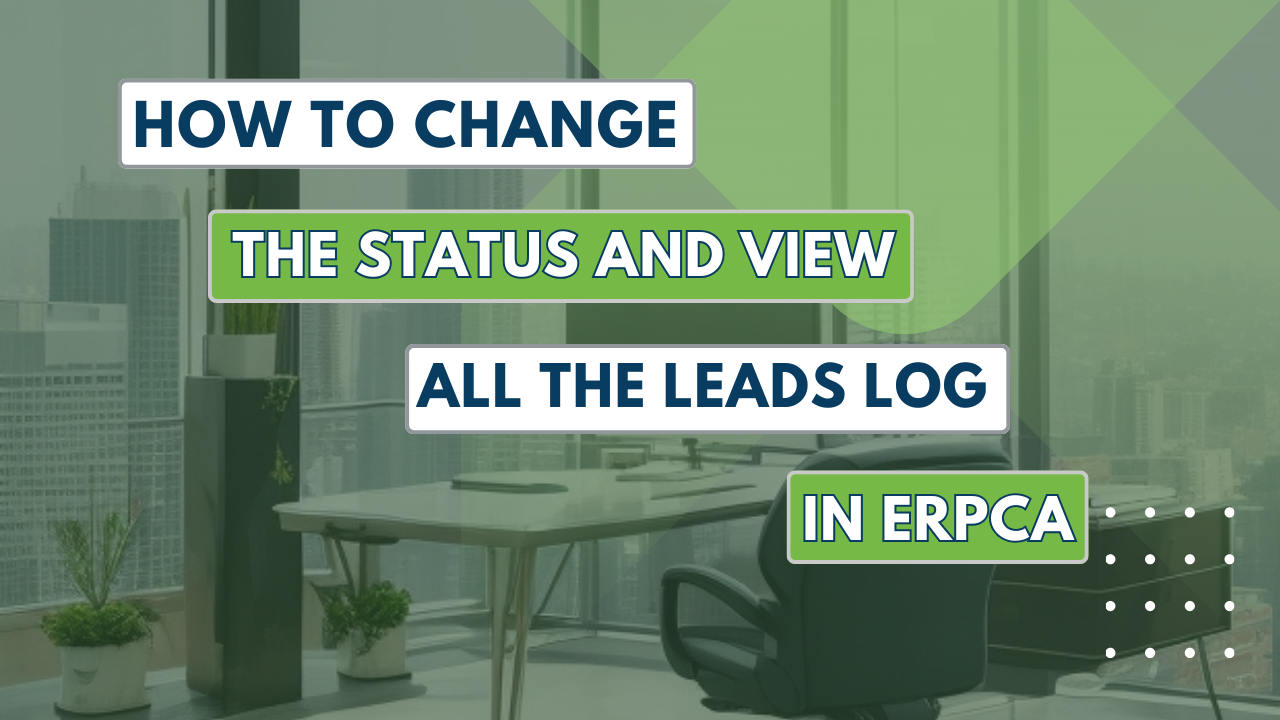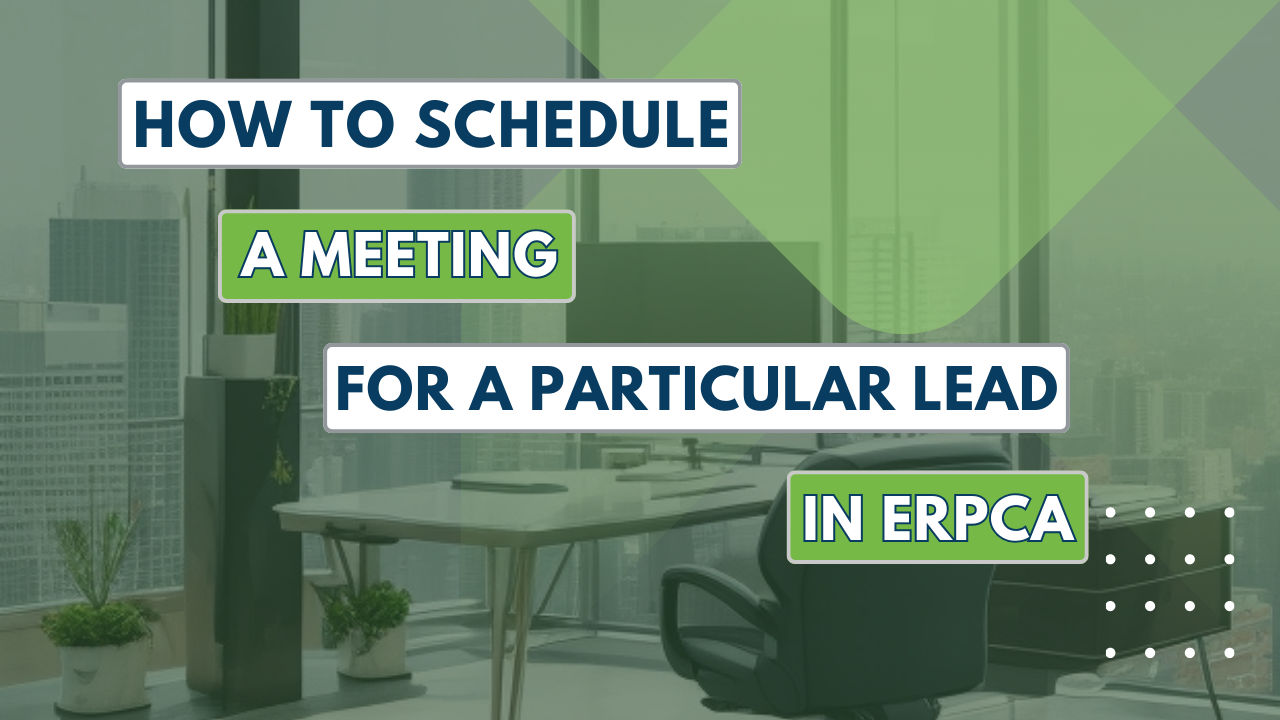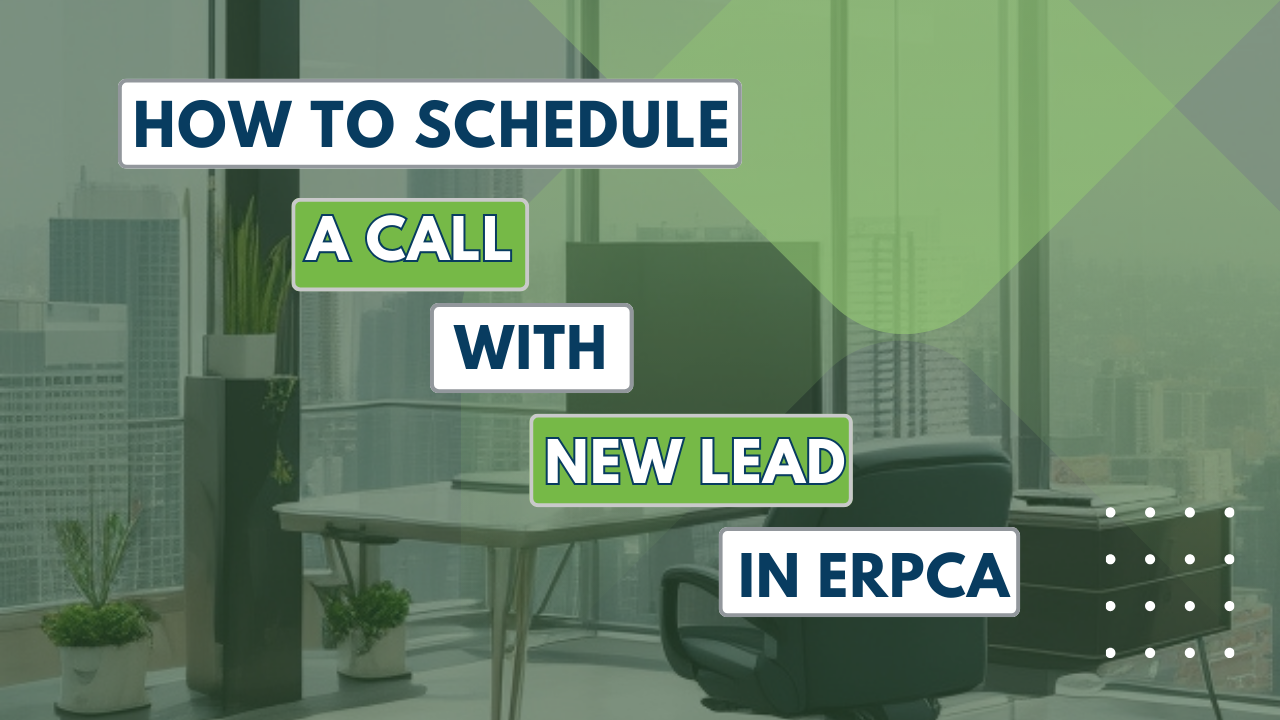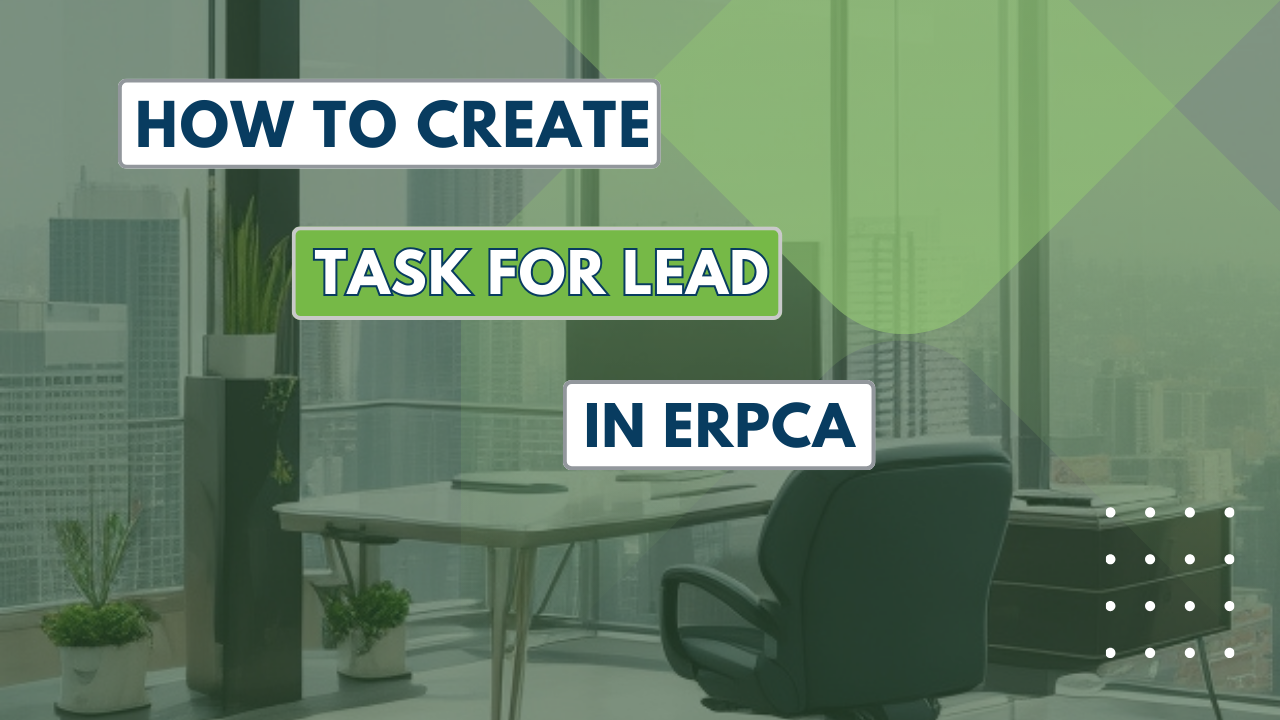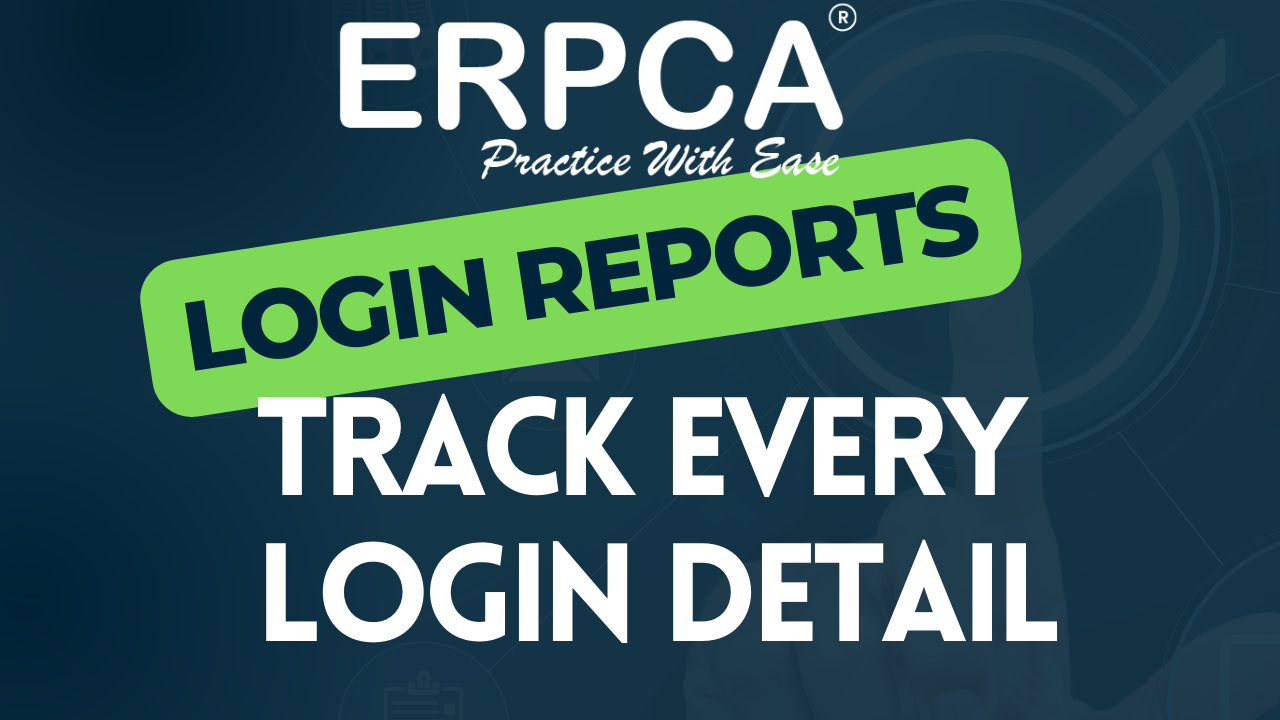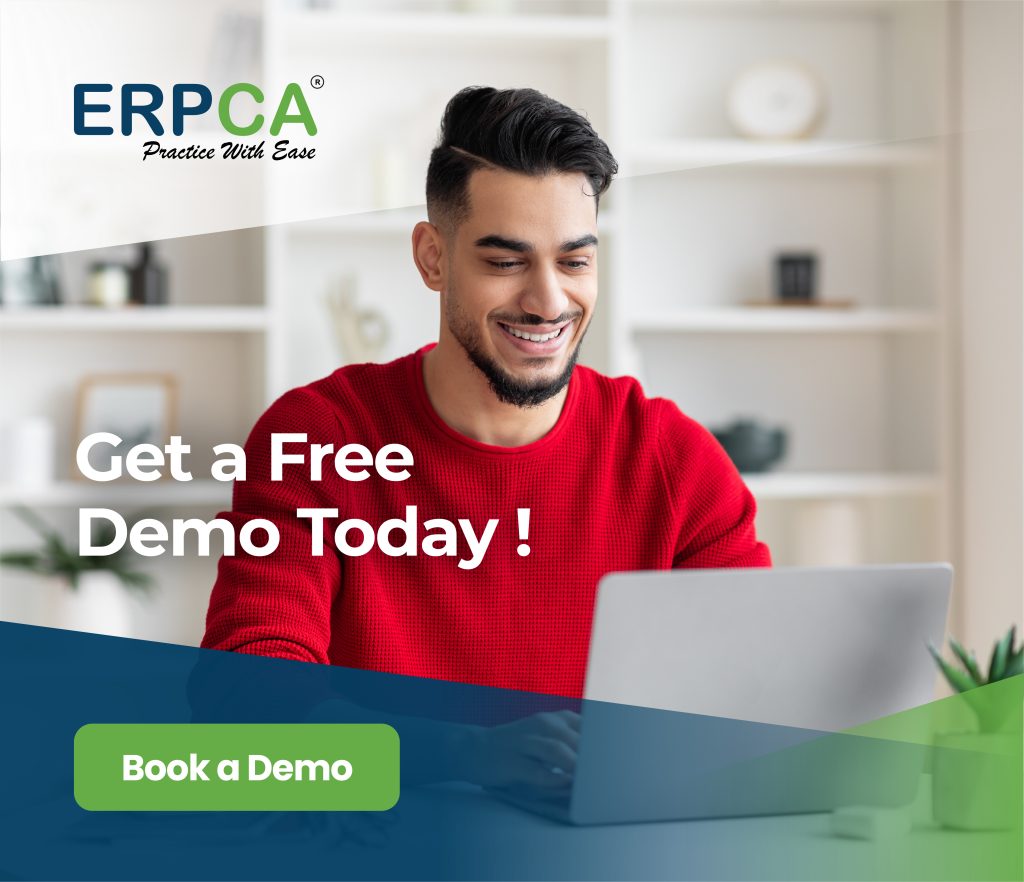How to mark To-Do as completed in ERPCA?
|
In the Header section of dashboard there is an envelope icon on the top to remind you about your To-Dos. You need to click on it to go to your To-Do board. You can mark the To-Do as completed...
continue reading