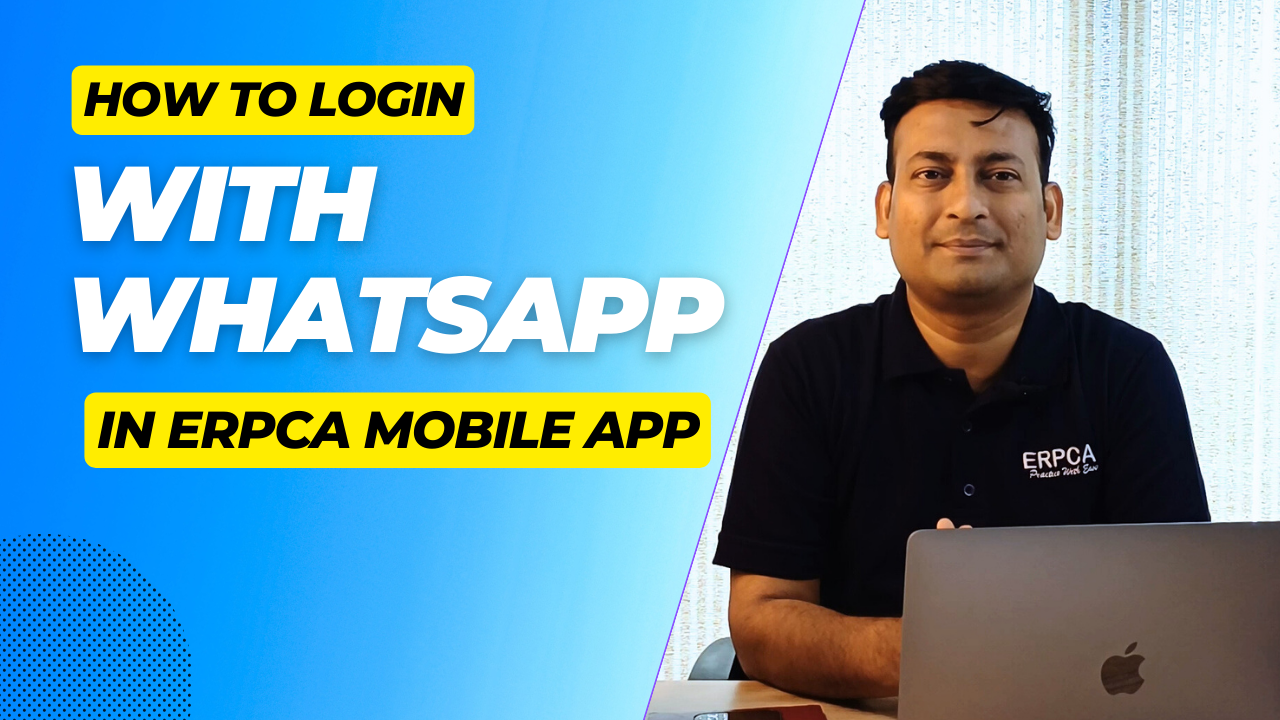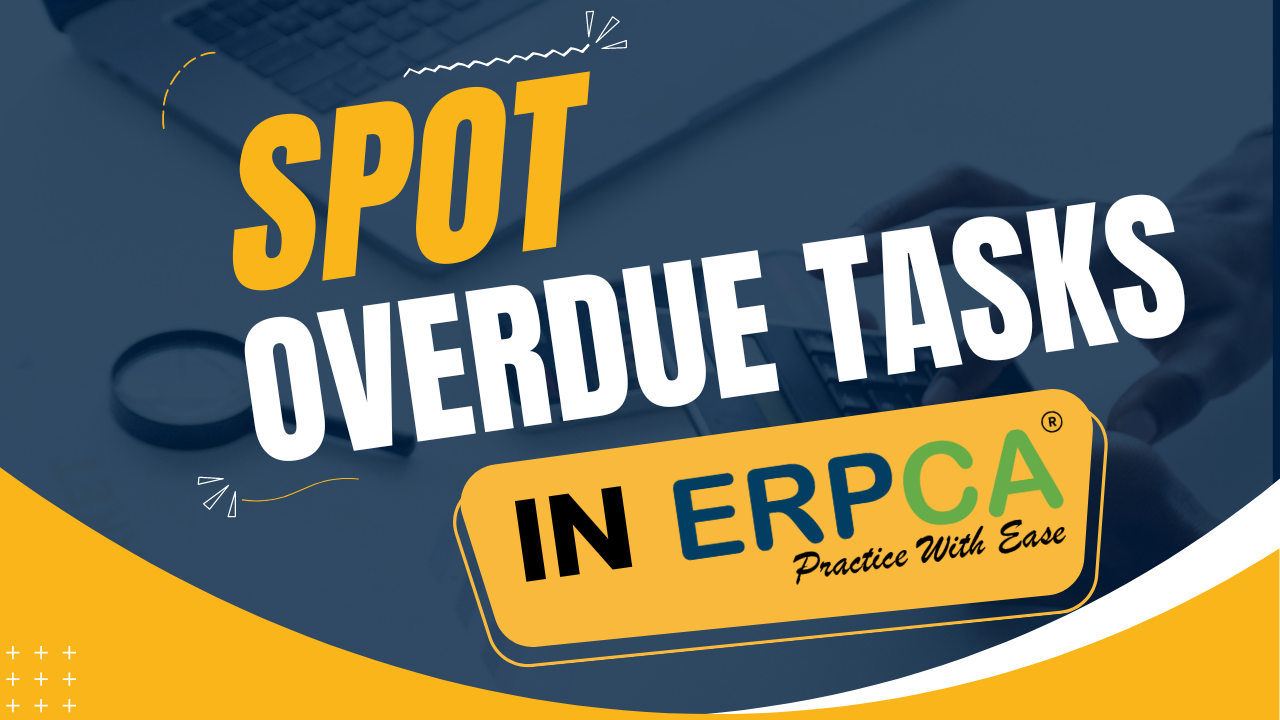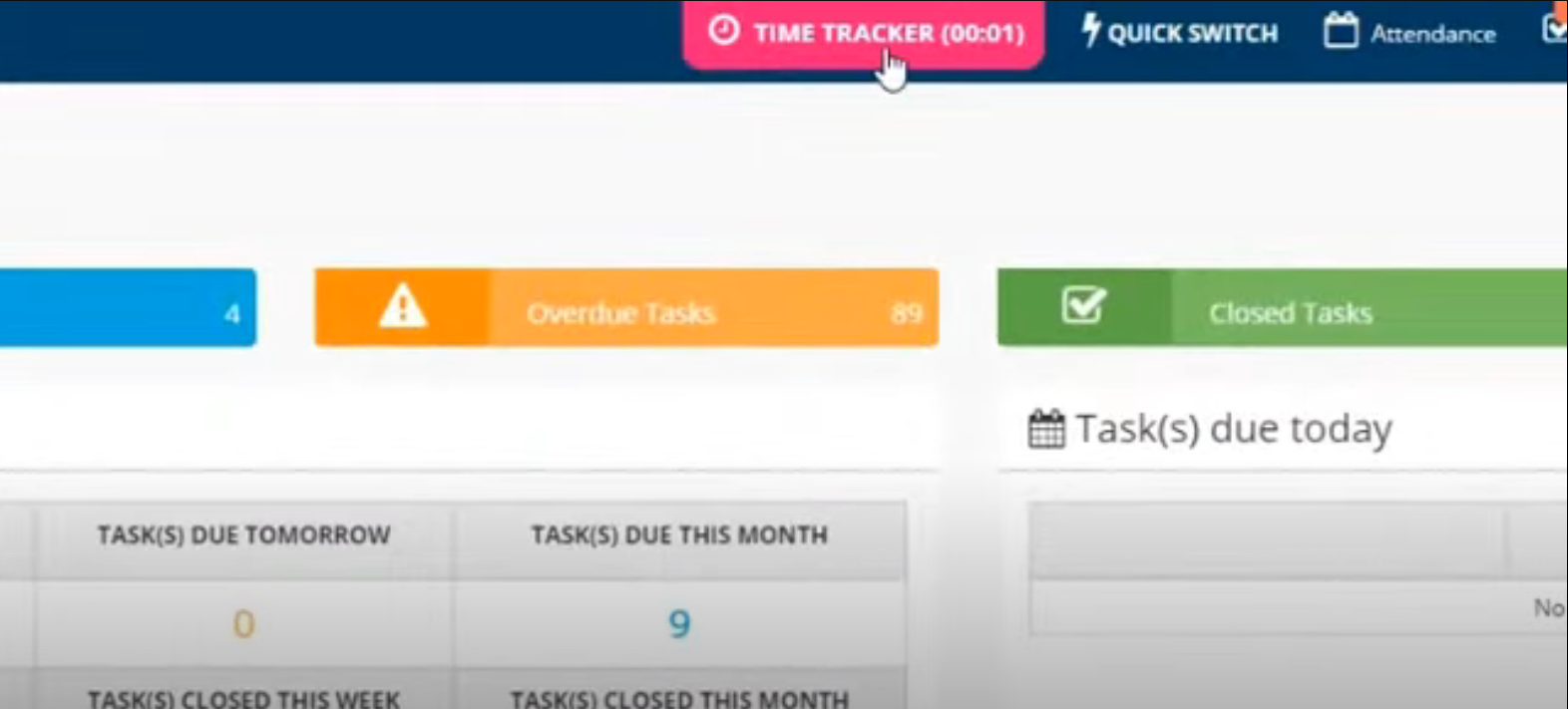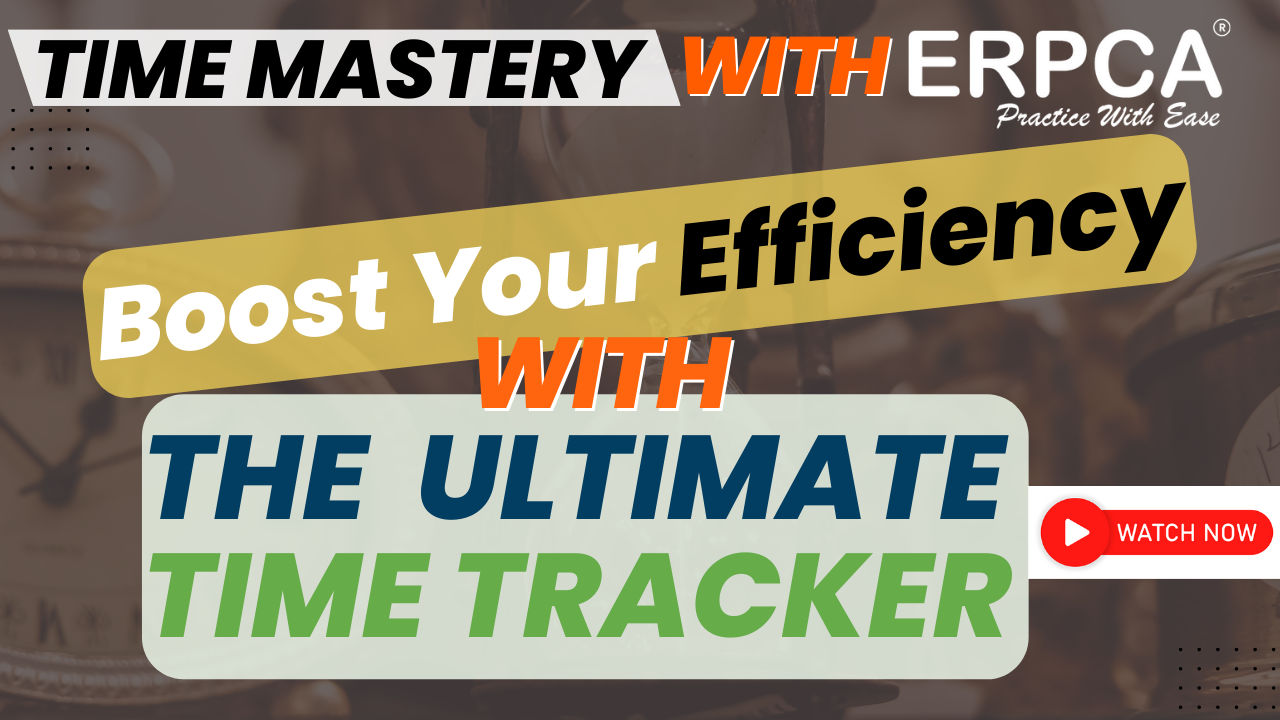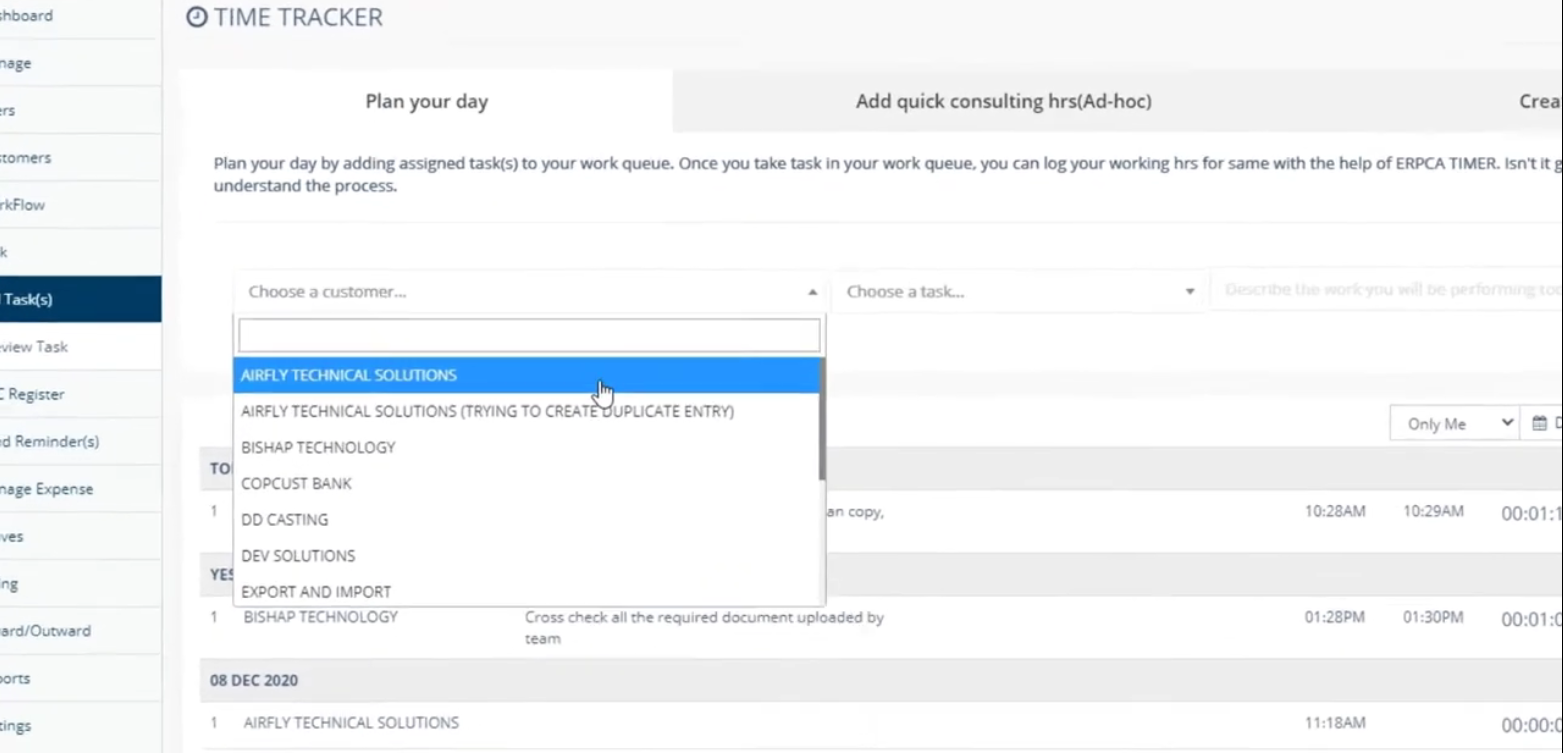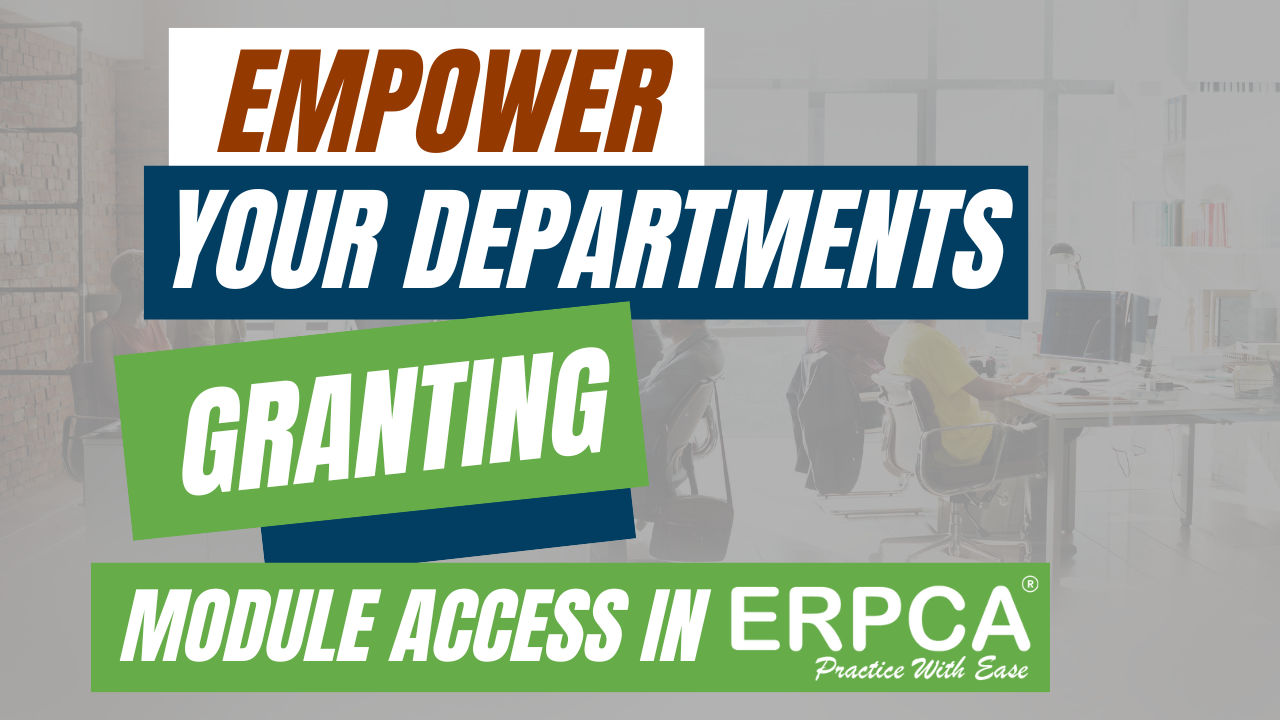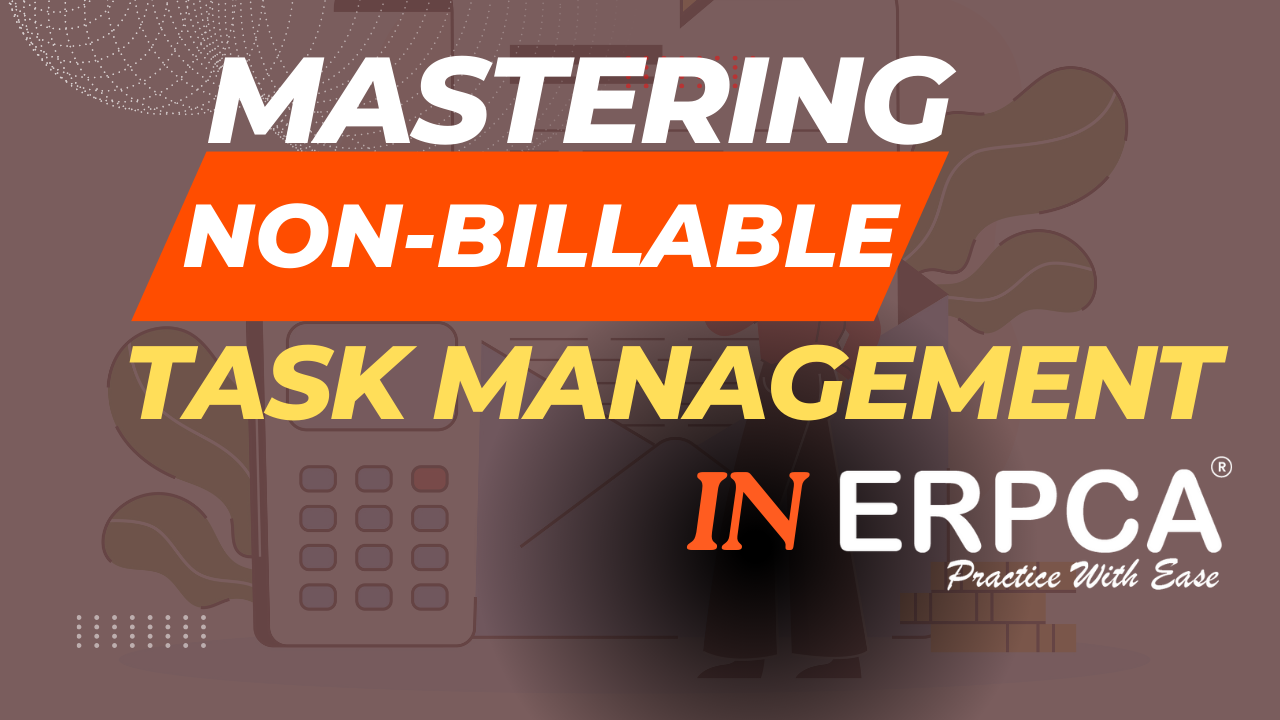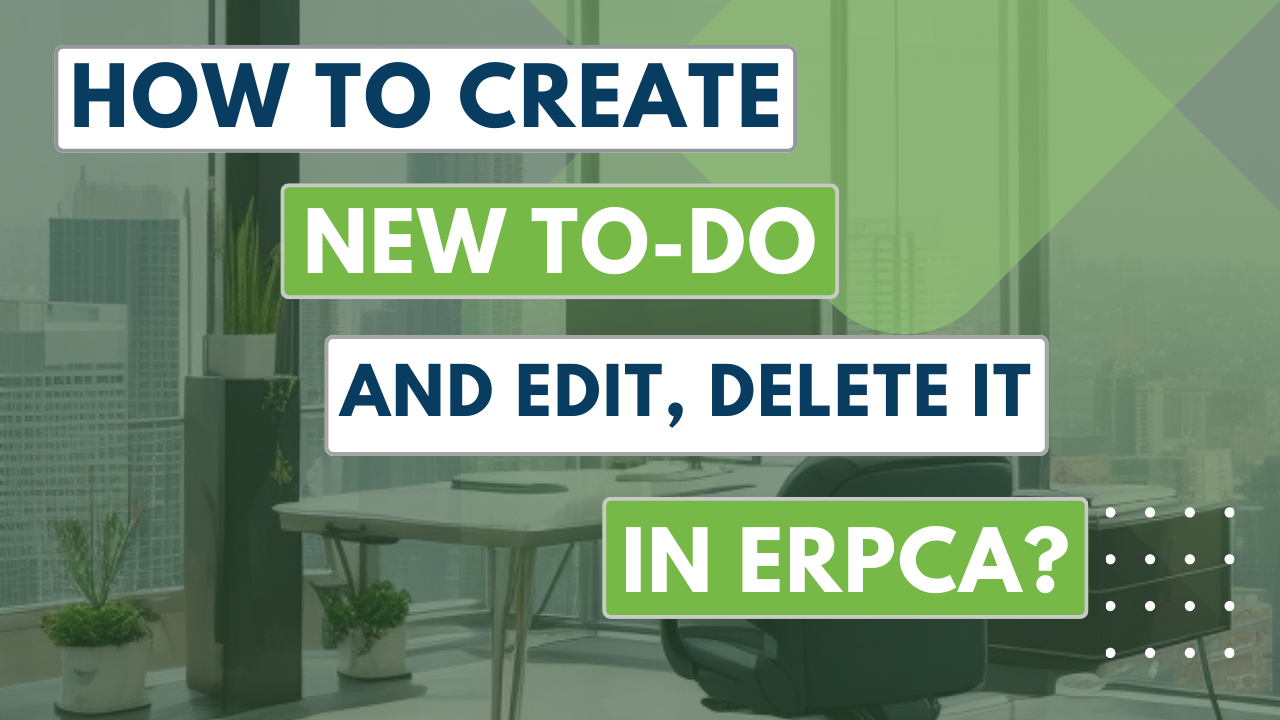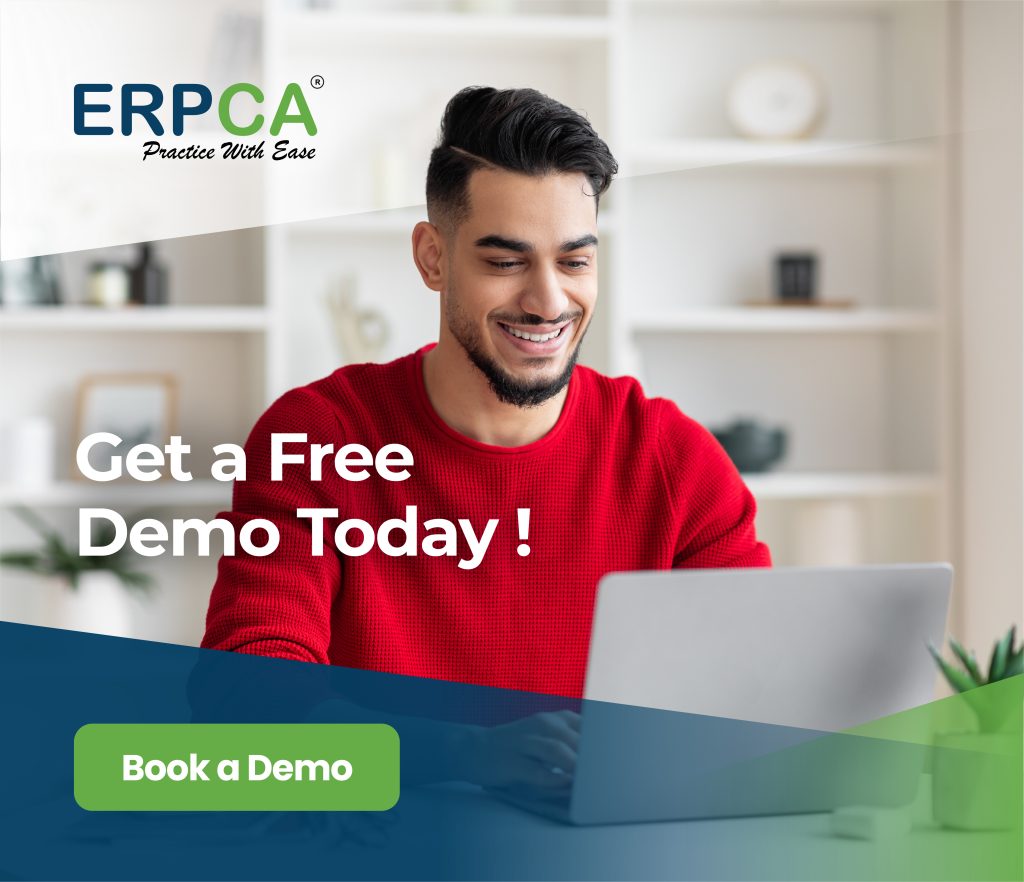How to login with WhatsApp in ERPCA mobile app?
|
Login with WhatsApp is a completely OTP-less method to login into ERPCA mobile app. Whenever you come to the login page of your app, If you wish to login through WhatsApp click on its icon.There will be a pop-up...
continue reading