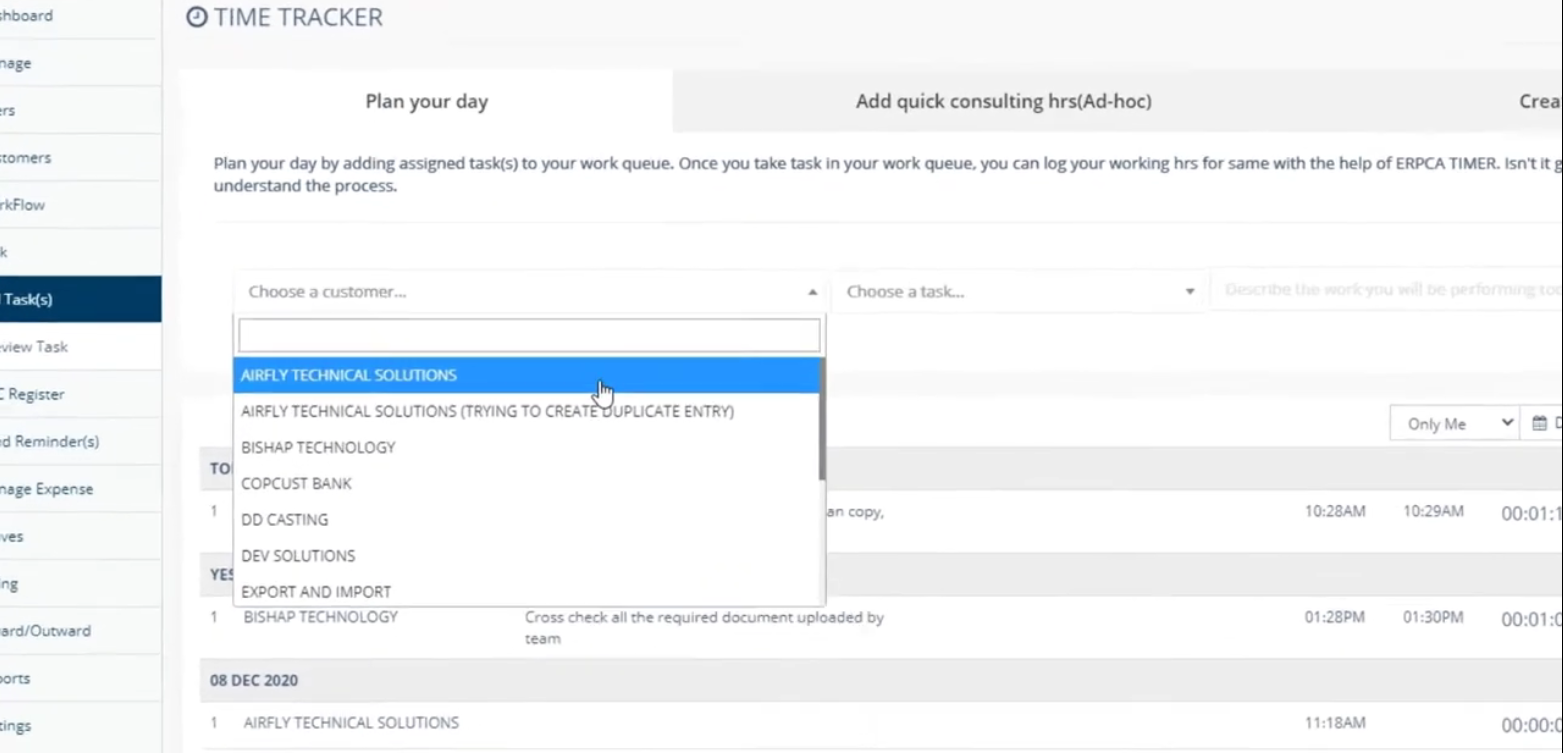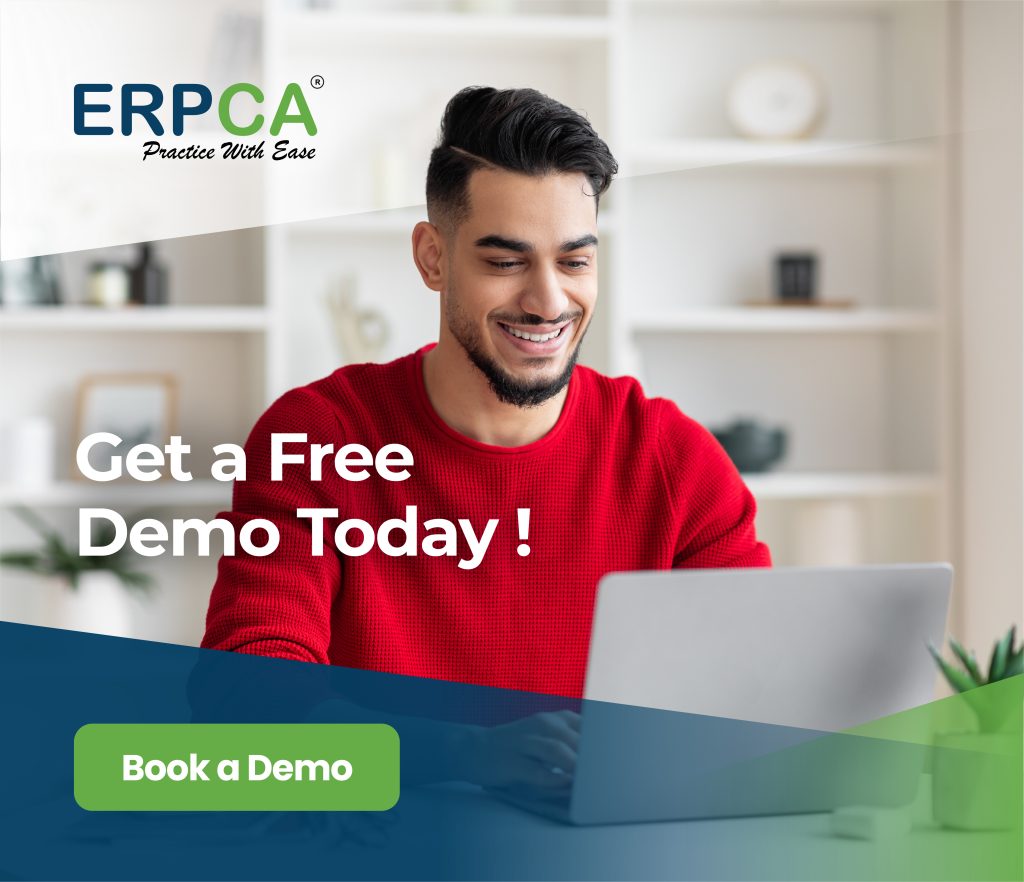Header section of ERPCA has the TIME TRACKER button.
Click on Time Tracker —> Select Plan Your Day Do the planning by selecting and adding assigned task(s) to the work queue.After adding the task you can view it in the Plan your day list. You can be able to add multiple task in Plan your day, from the list of task due today, this week, tomorrow, this month, overdue as per the Current FY. Once you take task in your work queue, you can log your working hrs for the same with the help of ERPCA TIMER. This video will show the process of Time-Tracker.
ERPCA is one of India’s best practice management software for chartered accountants, CA firms, Corporate Secretarial firms, and other financial professional services firms. Make your office management efficient and effective with features like task management, time sheet management, billing and invoice management, and plenty more. Ensure complete digital office automation of your practice with workflow management and process control. Transform your practice – schedule a demo / register for a FREE trial now.
We also offer custom-branded, white label office management software that is perfectly suited for large enterprises and financial services KPOs. E-mail us at [email protected] to discuss.
By using TIME TRACKER you will be able to record the LIVE time you are spending on task assigned to you as well as for some unassigned activities.
ERPCA India’s top office and practice management solution for Chartered Accountant (CA) firms, tax consultants, financial services consultancies and allied professional services firms
Select the Non billable workcategory from the Drop down,Describe the work in detail, Start and Stop the timer. Quick Tasks are all non billable office work , eg, Printing,Training,Drafting Emails etc.