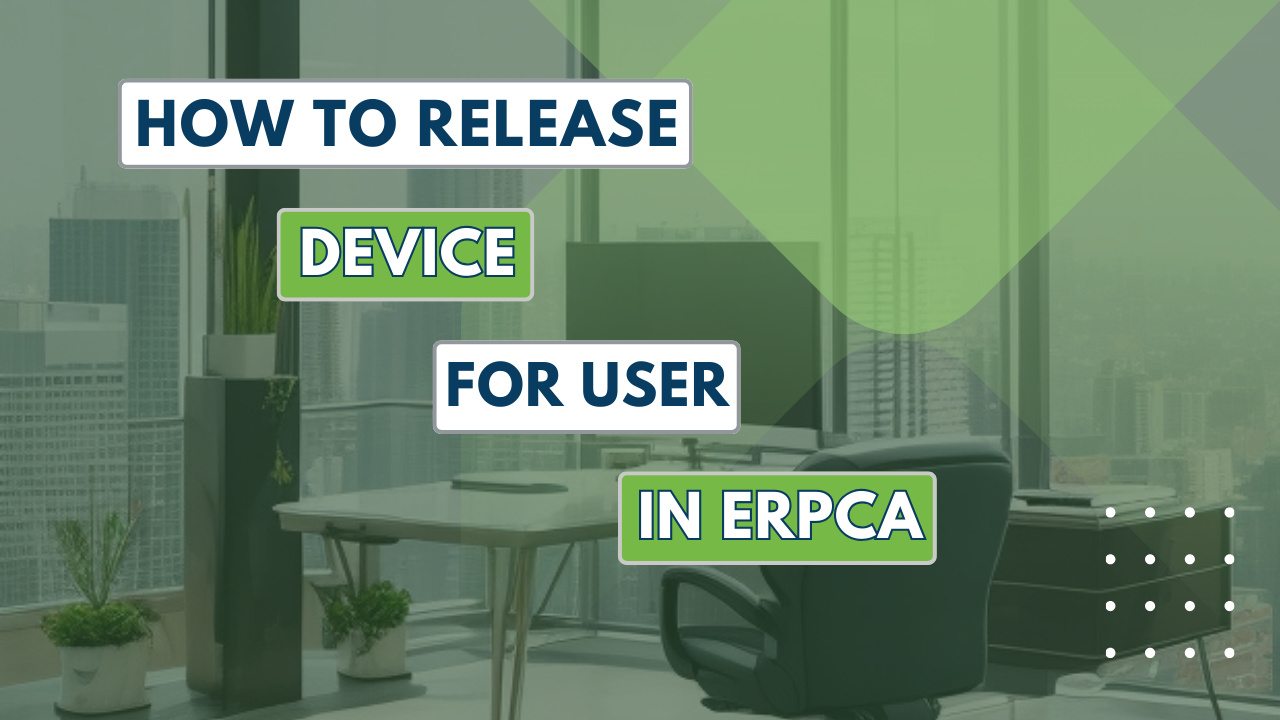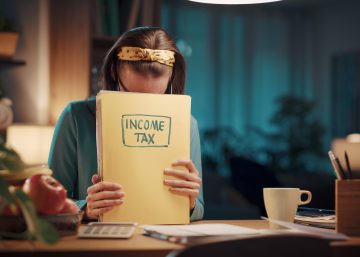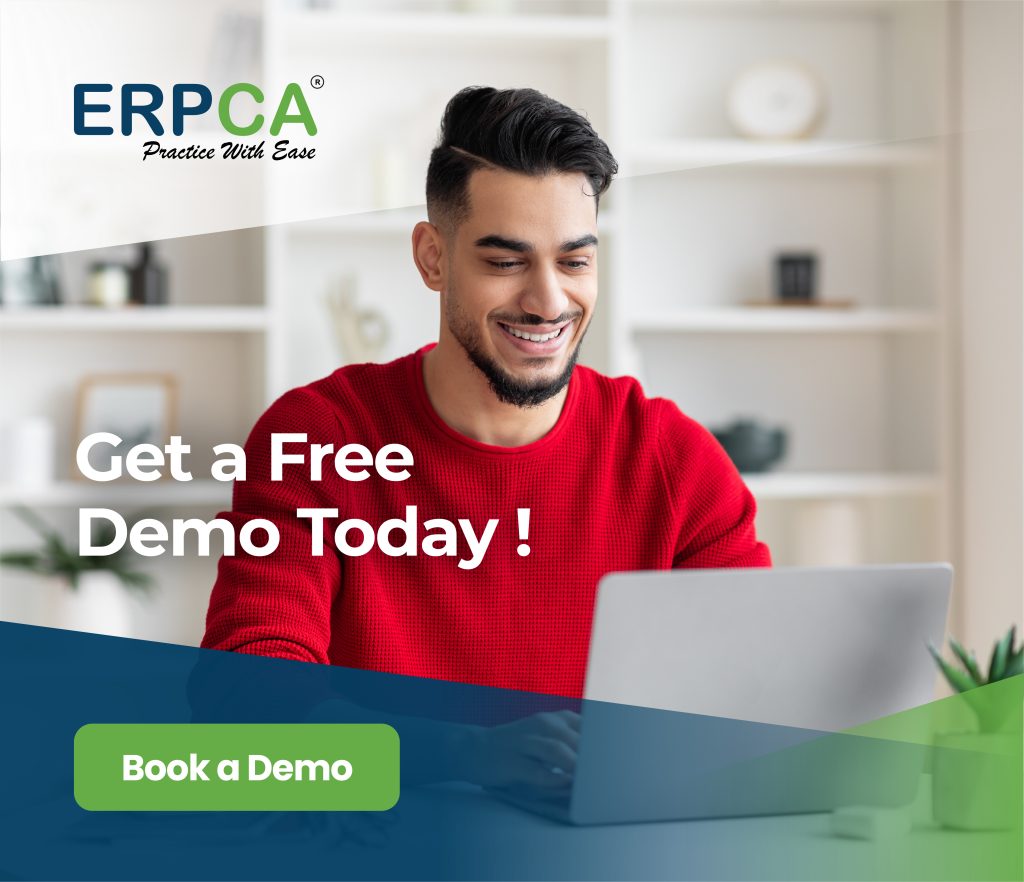In this video you will come to know that if you try to log in into mobile app from some another device/or do multiple login logout, system will lock the device and will not allow you to do that just for safety purpose. The device then needs to be unlocked or released.
There are two ways to release the device:
1.Users Module – there is Device Details button.
2. User Profile – from Action drop down select view.There is a Device Details tab.
ERPCA is one of India’s best practice management software for chartered accountants, CA firms, Corporate Secretarial firms, and other financial professional services firms. Make your office management efficient and effective with features like task management, time sheet management, billing and invoice management, and plenty more. Ensure complete digital office automation of your practice with workflow management and process control. Transform your practice – schedule a demo / register for a FREE trial now.
We also offer custom-branded, white label office management software that is perfectly suited for large enterprises and financial services KPOs. E-mail us at support@erpca.com to discuss.
Rather than adding the user manually one by one..you can import the whole set of users in bulk by downloading the excel template and import the same into ERPCA.
ERPCA India’s top office and practice management solution for Chartered Accountant (CA) firms, tax consultants, financial services consultancies and allied professional services firms
Every user profile has an action drop down button with option-to transfer his data/tasks (Wip,Closed,Overdue) to another user through a single click.