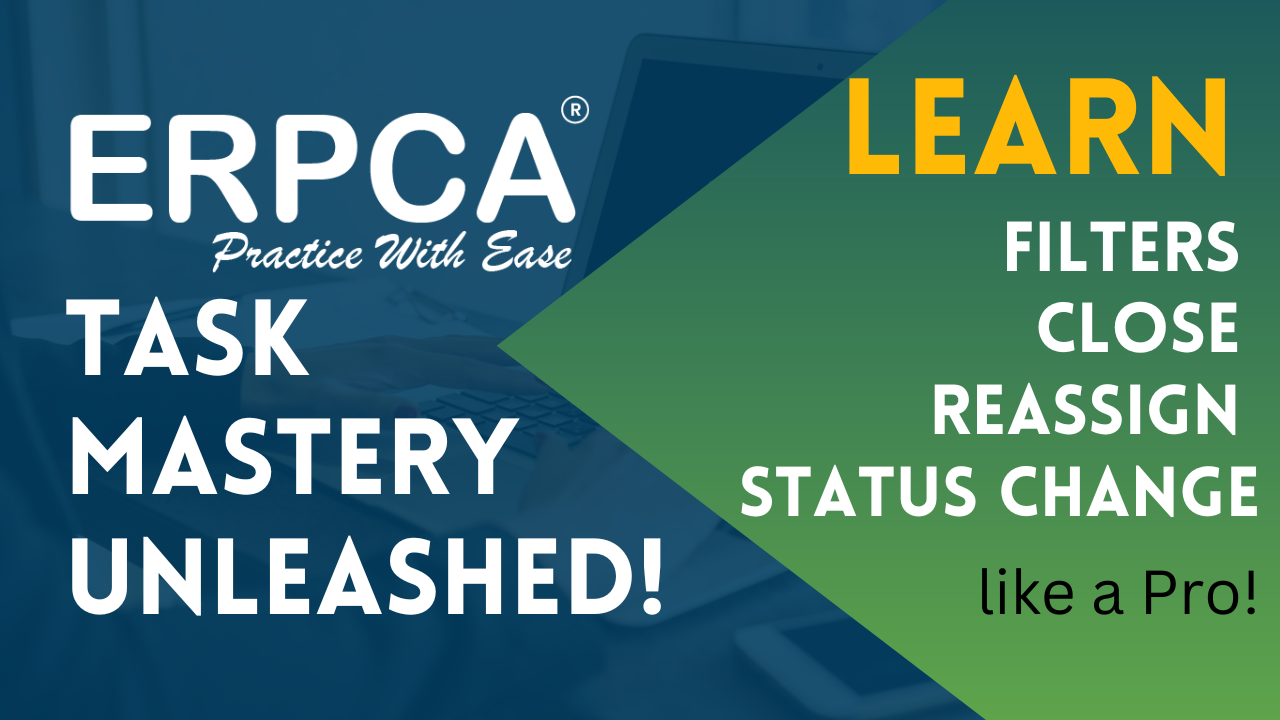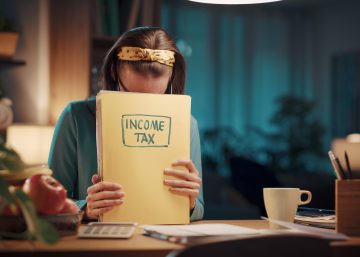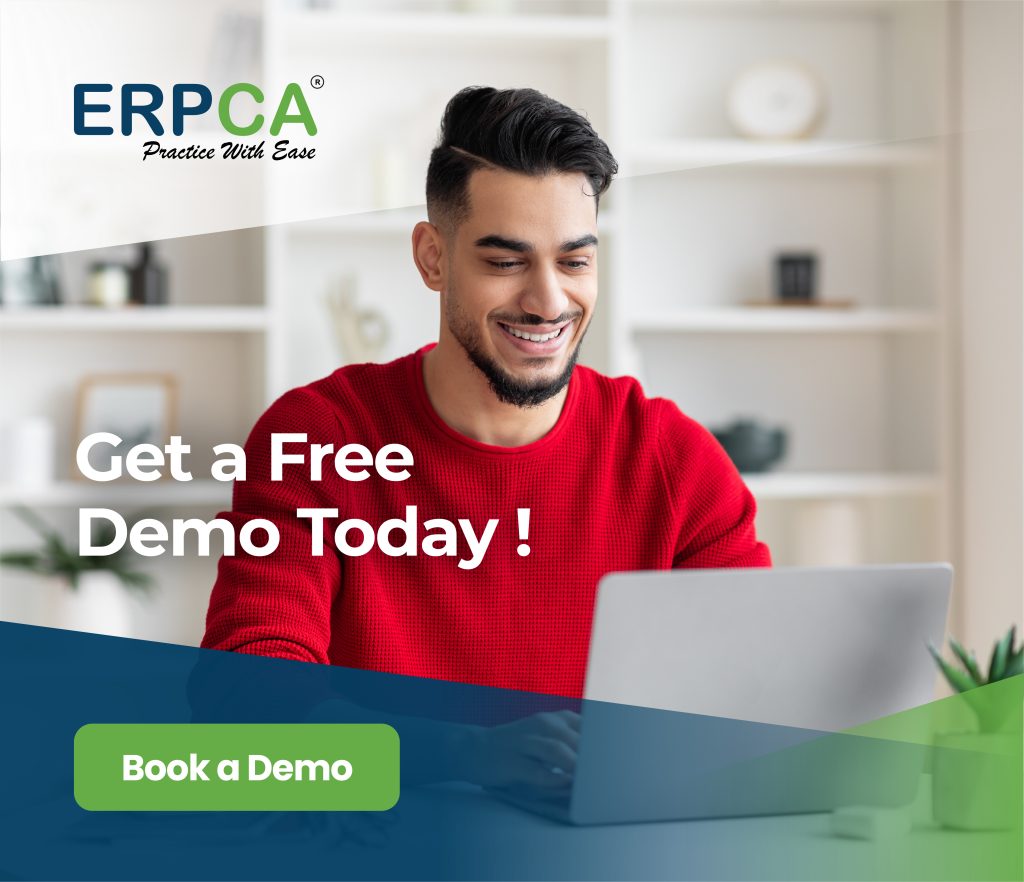When you have multiple task created for the team every day, to reach out to a particular task is difficult manually. But in ERPCA we can track it within seconds by applying various filters. Different filters and sub filters can be applied like-filter by resource, filter by customer, and filter by workcategory, etc.
This video will guide you to understand the use of filters which can be applied both in bird eye view as well as list view.
ERPCA is India’s top practice management software for chartered accountants, CA firms, Corporate Secretarial firms, and other financial professional services firms. It makes office management effective and efficient, helping professional services firms to boost productivity, improve efficiency, save time and costs, and even help maximize revenue opportunities. From comprehensive task management and time sheet management to billing and invoice management, ERPCA helps you with complete digital automation of work processes. Transform your practice – schedule a demo / register for a FREE trial now.
If you are a financial services KPO, we offer ERPCA as a custom-branded, white label office management software that is perfectly suited to your needs. E-mail us at support@erpca.com to discuss.
In the Taskboard when we click on the Customer name /Task ID- of the respective task we get the option for edit as well as delete task
ERPCA India’s top office and practice management solution for Chartered Accountant (CA) firms, tax consultants, financial services consultancies and allied professional services firms
While creating new customers we can tag recurring services both manually and through excel bulk import