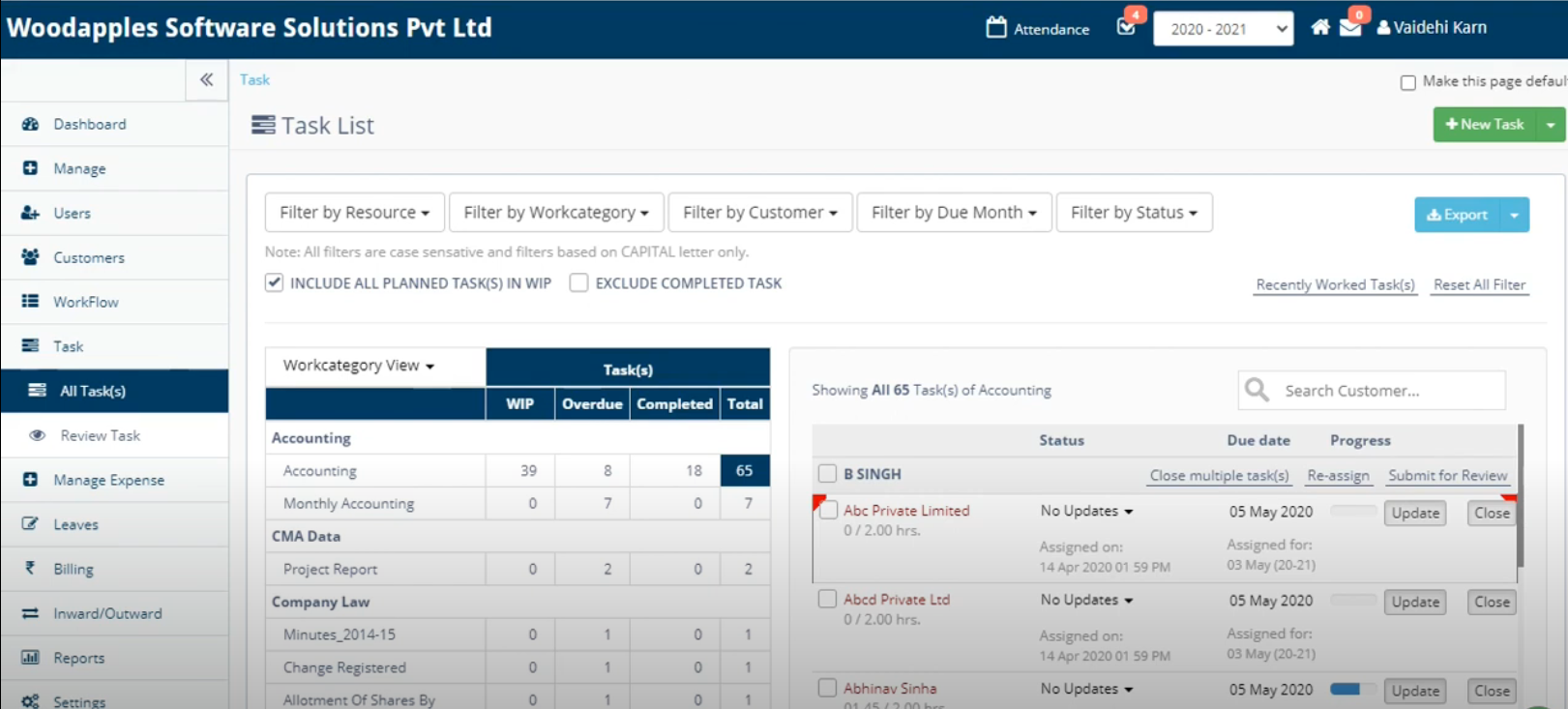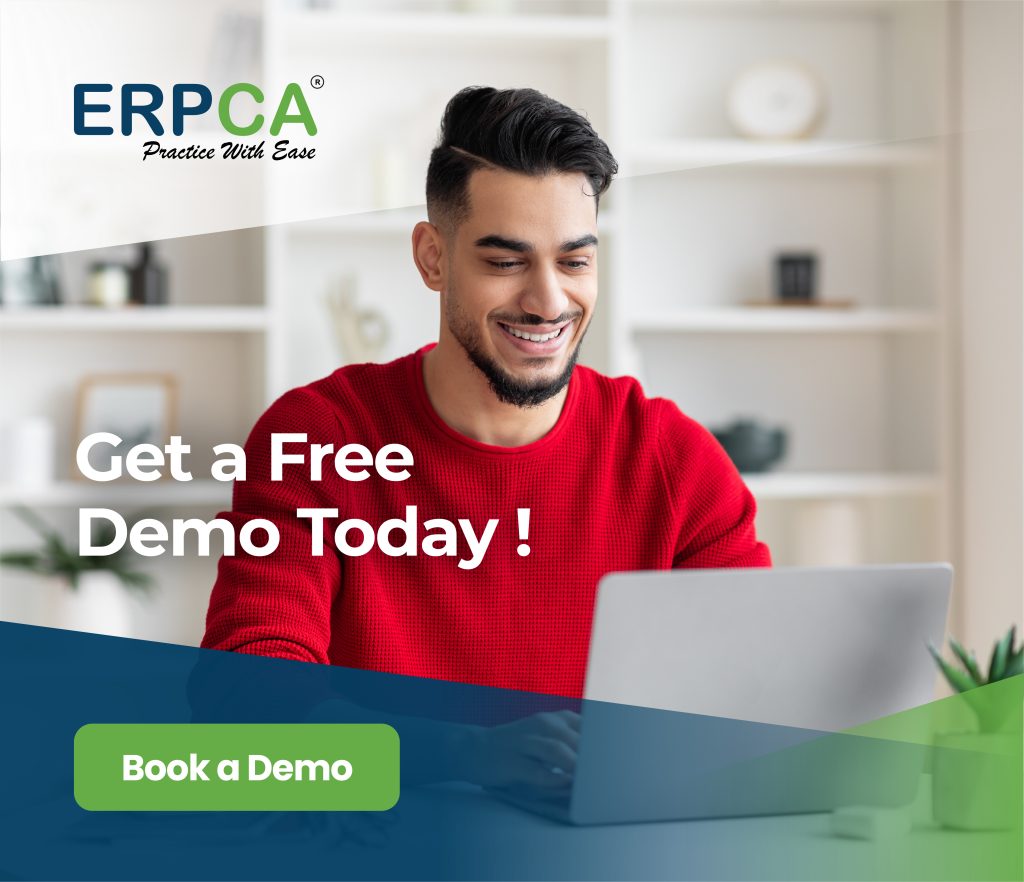In the Taskboard when we click on the Customer name /Task ID- of the respective task we get the option for edit as well as delete task. The details previously mentioned in the task can be modified through the edit window.
This video will show the process of editing task in ERPCA.
ERPCA is one of India’s best practice management software for chartered accountants, CA firms, Corporate Secretarial firms, and other financial professional services firms. Make your office management efficient and effective with features like task management, time sheet management, billing and invoice management, and plenty more. Ensure complete digital office automation of your practice with workflow management and process control. Transform your practice – schedule a demo / register for a FREE trial now.
We also offer custom-branded, white label office management software that is perfectly suited for large enterprises and financial services KPOs. E-mail us at [email protected] to discuss.
ERPCA works seamlessly with several software and can easily integrate with applications like Tally, Dropbox, OneDrive, RazorPay, Google Drive and PayPal.
Manually task creation- manual task can also be termed as Non-recurring task( i.e. the task which are one time task only and whose workflow due date hasn’t been set.)
When you have multiple task created for the team every day, to reach out to a particular task is difficult manually. But in ERPCA we can track it within seconds by applying various filters.