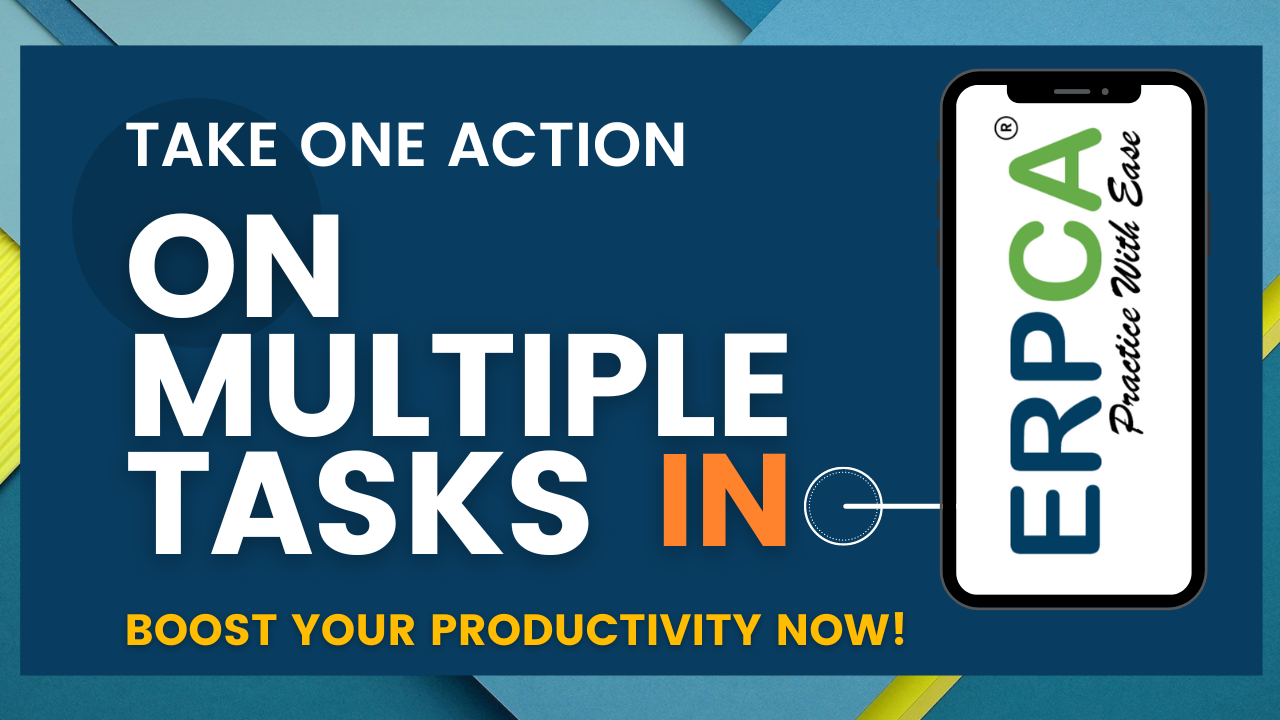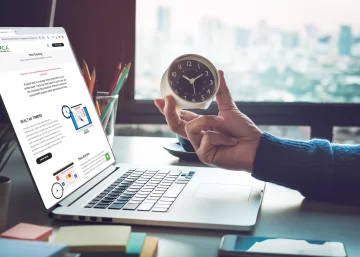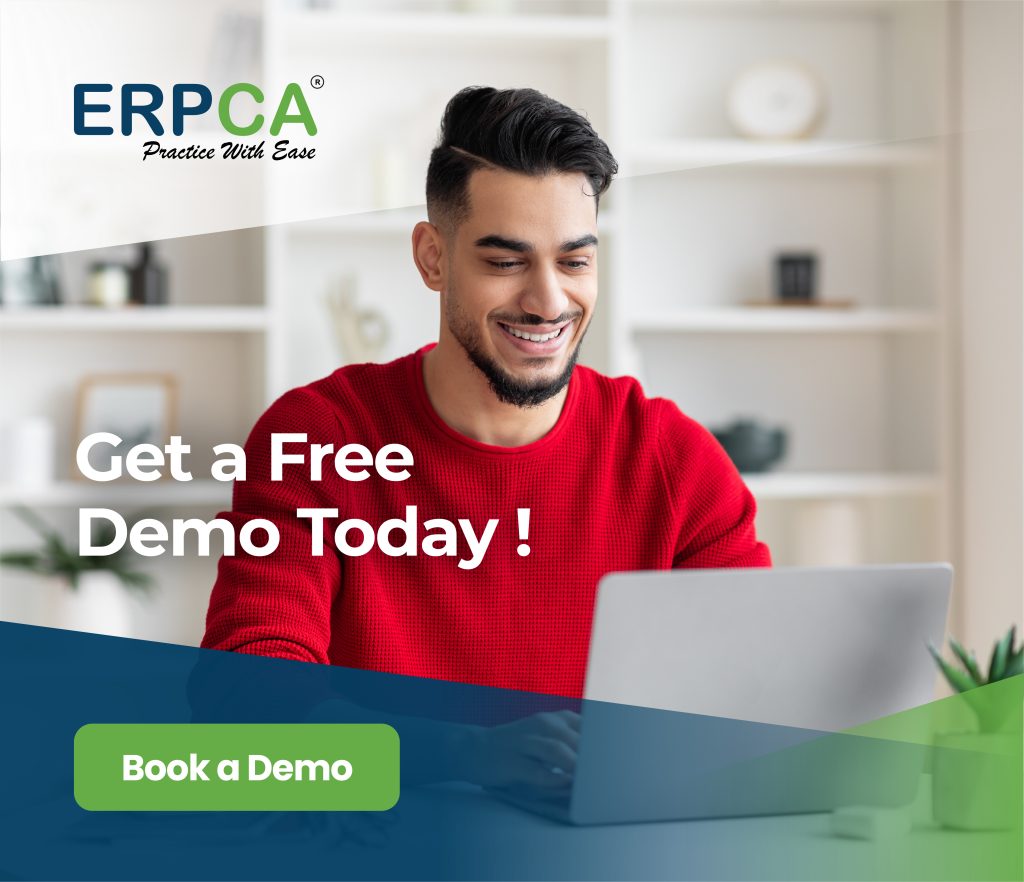It is a difficult process to perform multiple action with regard to task management functionalities. But ERPCA smoothens this practise through a single click. You can select single, multiple task(s) or all task and perform bulk actions like Delete, Close, Change the task status,Reassign etc.
This video will make you understand the process.
ERPCA is one of India’s best practice management software for chartered accountants, CA firms, Corporate Secretarial firms, and other financial professional services firms. Make your office management efficient and effective with features like task management, time sheet management, billing and invoice management, and plenty more. Ensure complete digital office automation of your practice with workflow management and process control. Transform your practice – schedule a demo / register for a FREE trial now.
We also offer custom-branded, white label office management software that is perfectly suited for large enterprises and financial services KPOs. E-mail us at [email protected] to discuss.
In the Taskboard when we click on the Customer name /Task ID- of the respective task we get the option for edit as well as delete task
ERPCA India’s top office and practice management solution for Chartered Accountant (CA) firms, tax consultants, financial services consultancies and allied professional services firms
There are 3 ways of task creation in task module of ERPCA.-Manual task, Bulk import and Workflow task. In this video you will understand the process of manually creating new task in ERPCA.